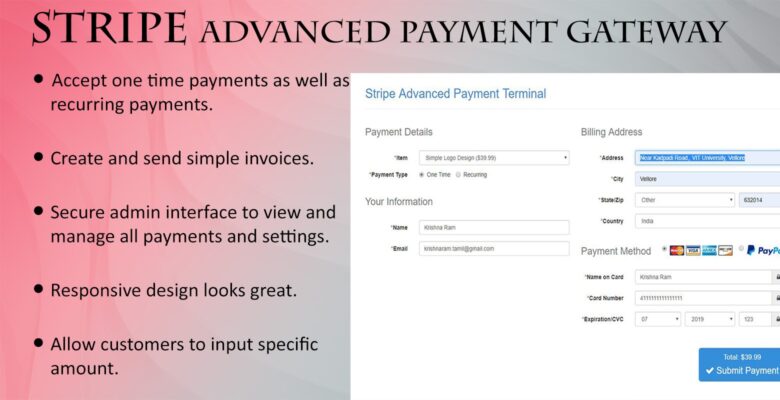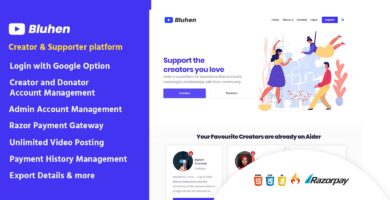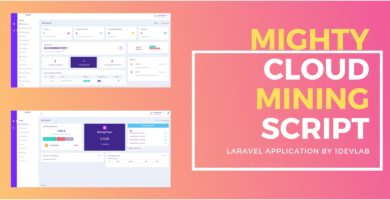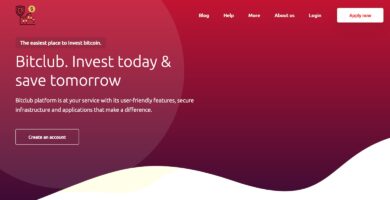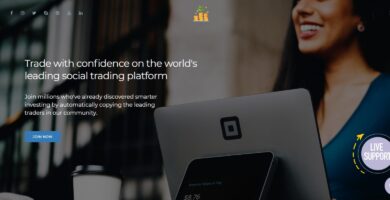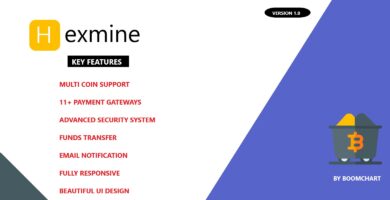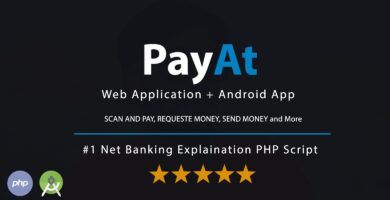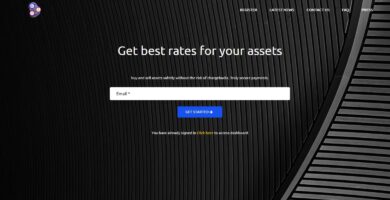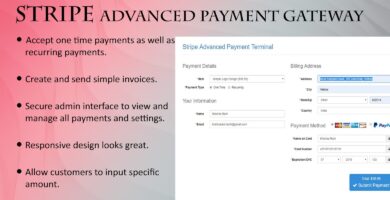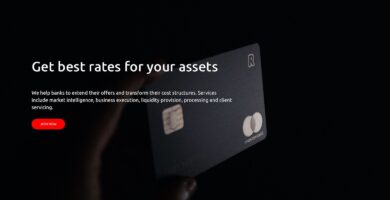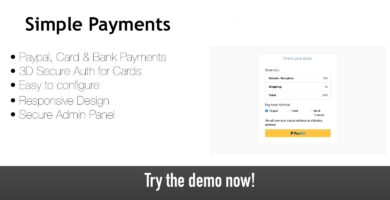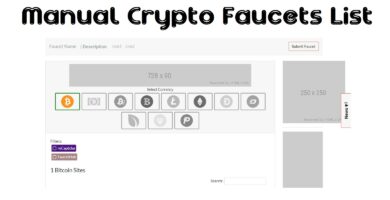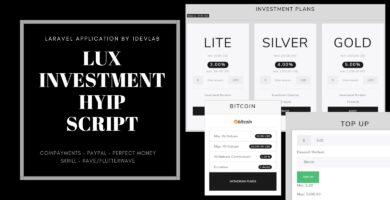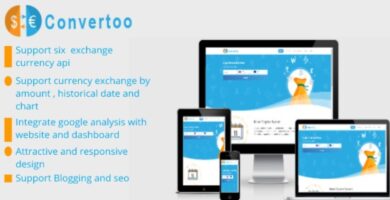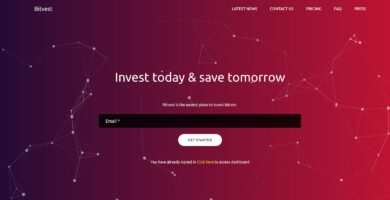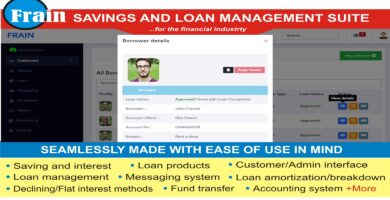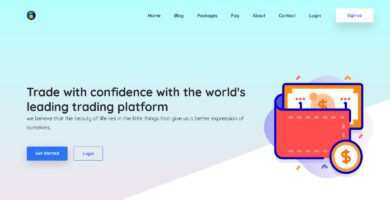Overview
Easily accept payments on your website using Stripe and PayPal Standard. You can accept one time payments, recurring payments, and even create and send simple invoices that can be paid using the payment gateway. There is also a secure admin page where you can view and manage all of your payments, subscriptions, items, invoices, settings, etc.
Features
- Accept one time payments as well as recurring payments (e.g subscriptions).
- Specify the terms for recurring payments, such as length and interval, in the admin area.
- Customers can view and manage their own subscriptions online.
- Create and send simple invoices that customers can view and pay online.
- Multiple currency options make it easy to accept payments in your desired currency.
- Accept all major credit cards directly on your website using your Stripe account.
- Accept payments through PayPal Standard. (enable/disable in admin)
- Fully responsive design works and looks great on desktops, tablets and smartphones.
- View and manage all payments and subscriptions in the secure admin area.
- Allow customers to enter in a custom payment amount or show a list of pre-defined items for sale.
- View and manage your items for sale in the secure admin area.
- Intuitive javascript form validation and server-side validations.
- Email notifications for payments, subscriptions, and subscription cancellations are sent to the customer and the administrator.
- Easily switch between production and sandbox environments in the admin area.
- Fast one page installation wizard makes getting started extremely easy.
Requirements
- PHP 5.2 or higher
- MySQL Database
- cURL must be enabled
- PDO must be enabled
- SSL certificate installed
- Stripe merchant account
Instructions
- Extract the contents of the zip file that you downloaded from Codester.
- Open the
/stripe-advanced-payment-gateway/lib/config.phpfile and edit the following values:admin_username(the username you want to use to access the admin page)admin_password(the password you want to use to access the admin page)db_host(your database host value, usually localhost)db_username(your database username)db_password(your database password)db_name(your database name)
- Save the config.php file and upload the contents of the
/stripe-advanced-payment-gateway/folder to your server. - Visit your newly uploaded site in a web browser (e.g. www.yourdomain.com/path/to/install/)
- You should be shown the installation page. Simply click on the “Install Application” button to complete the installation.
- After completing installation, you need to access the admin page (
admin.php) to set your Stripe API credentials and also configure the terminal settings