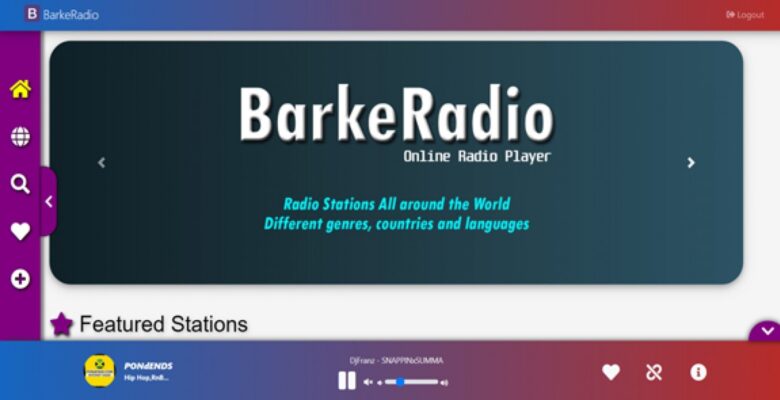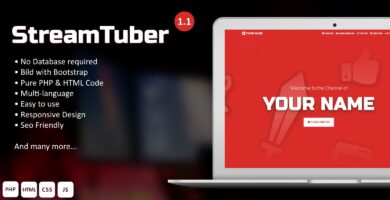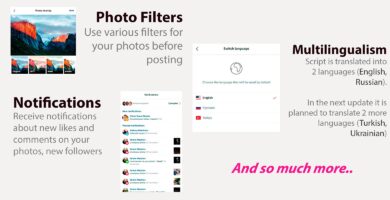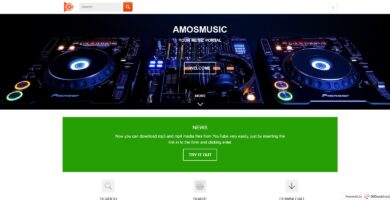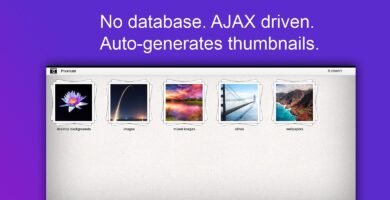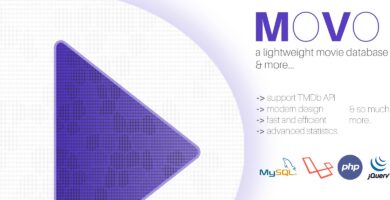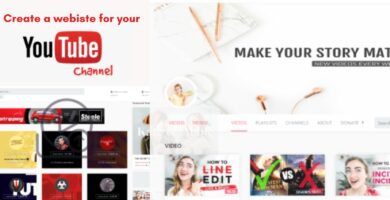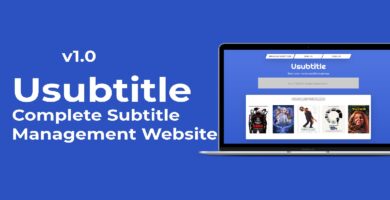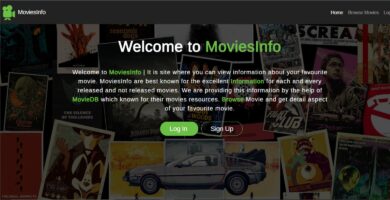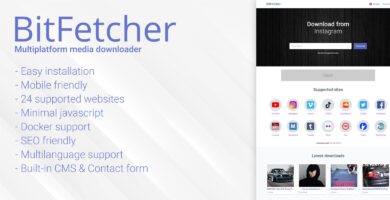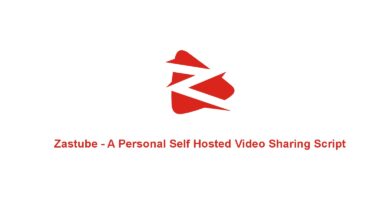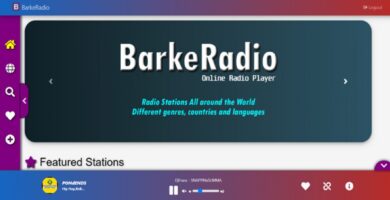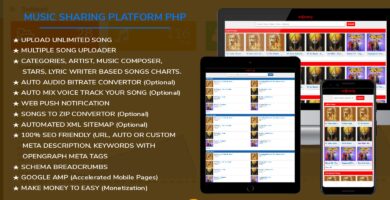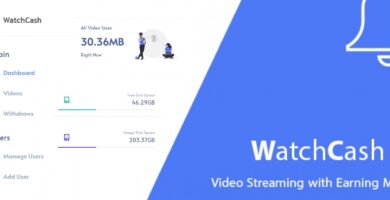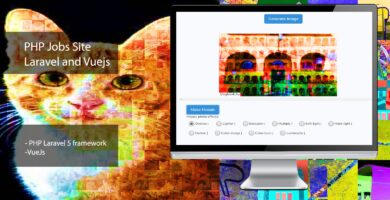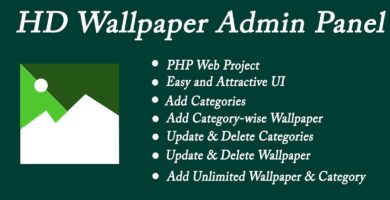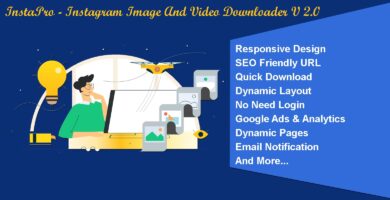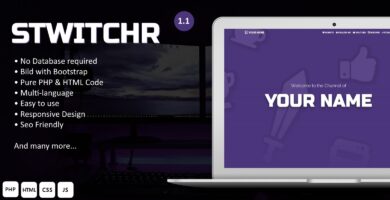Overview
“Barker Radio” is Online Radio Portal, you can listen live radio stations all around the world with different genres, countries and languages. Barker Radio is a PHP Script. It has clean, responsive and user-friendly design. You can manage almost everything in your site with its powerful Admin panel.
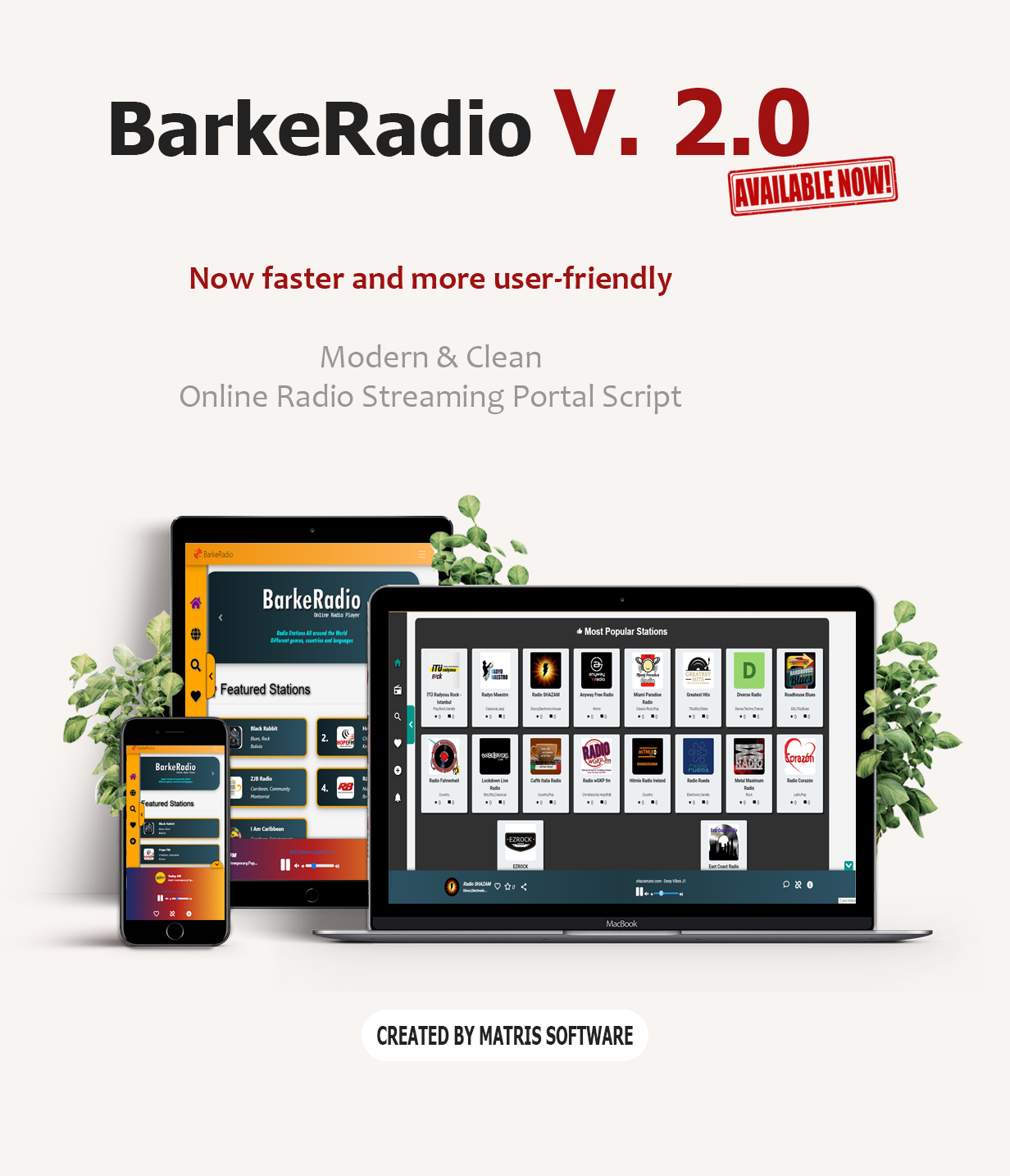
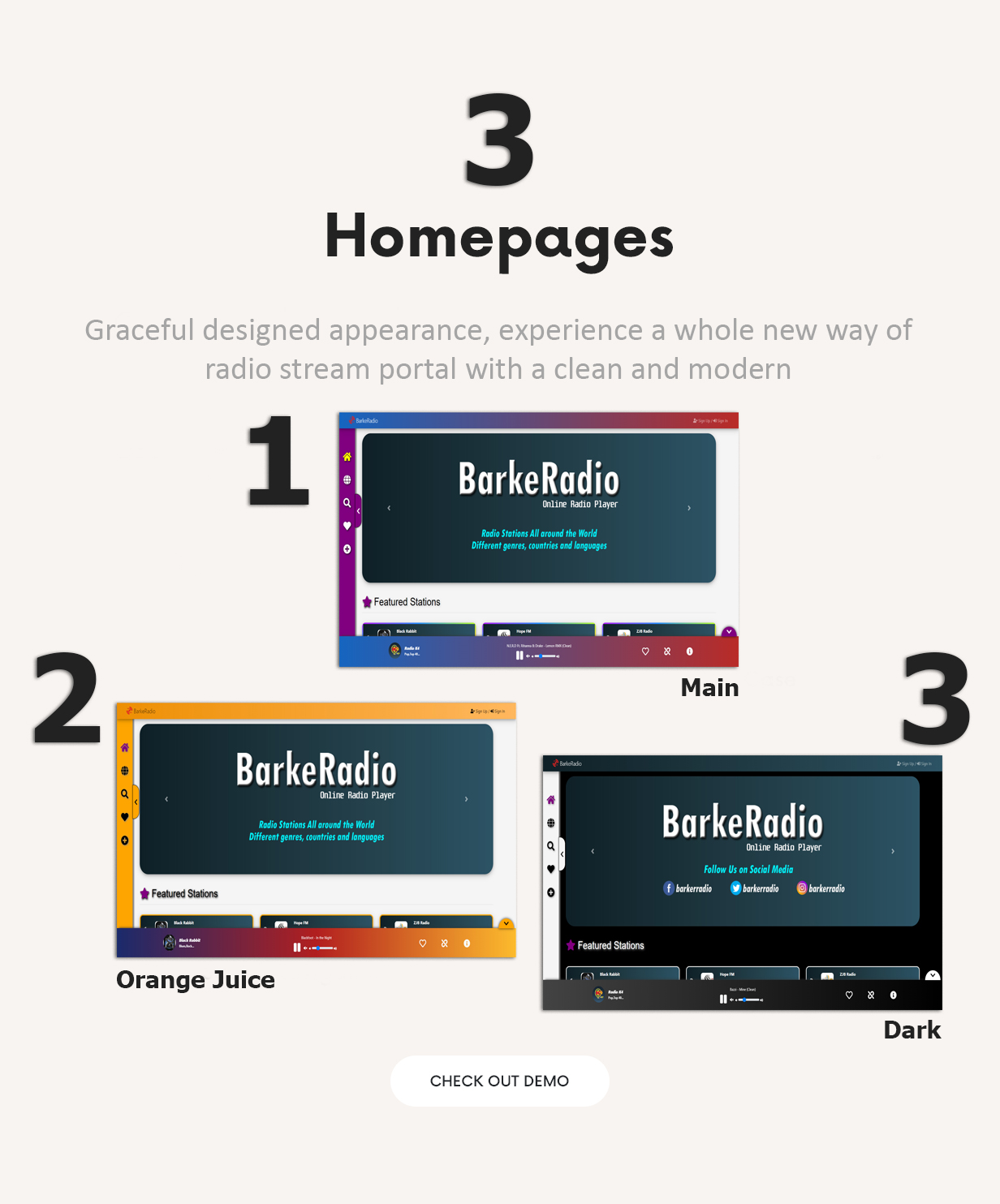
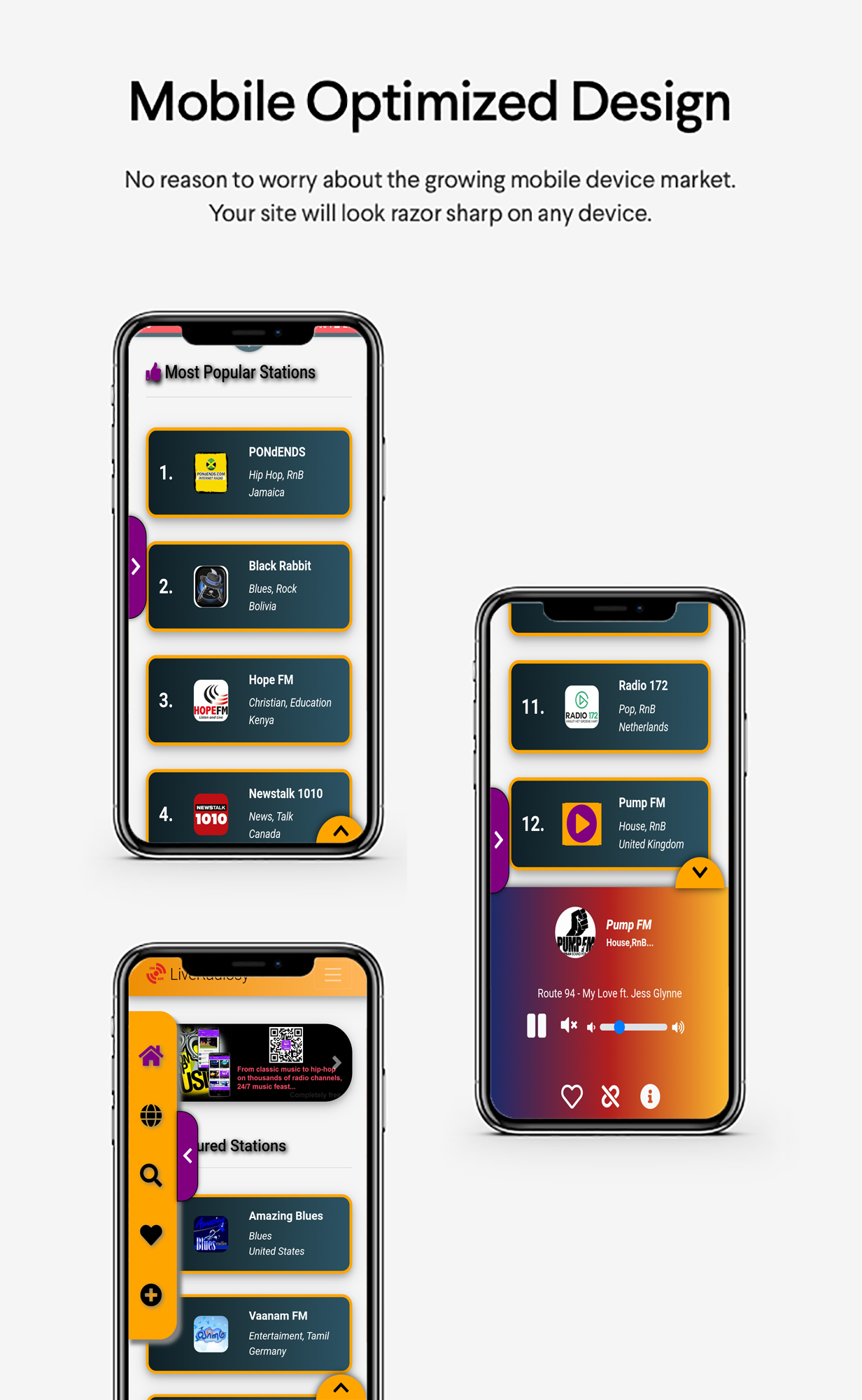
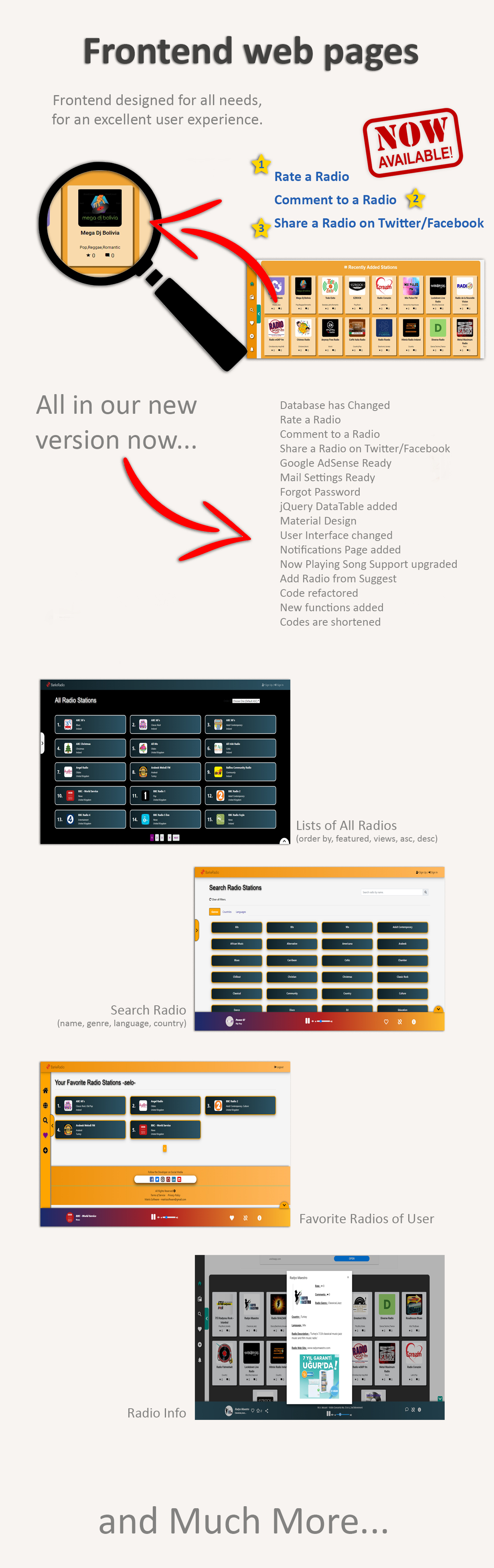
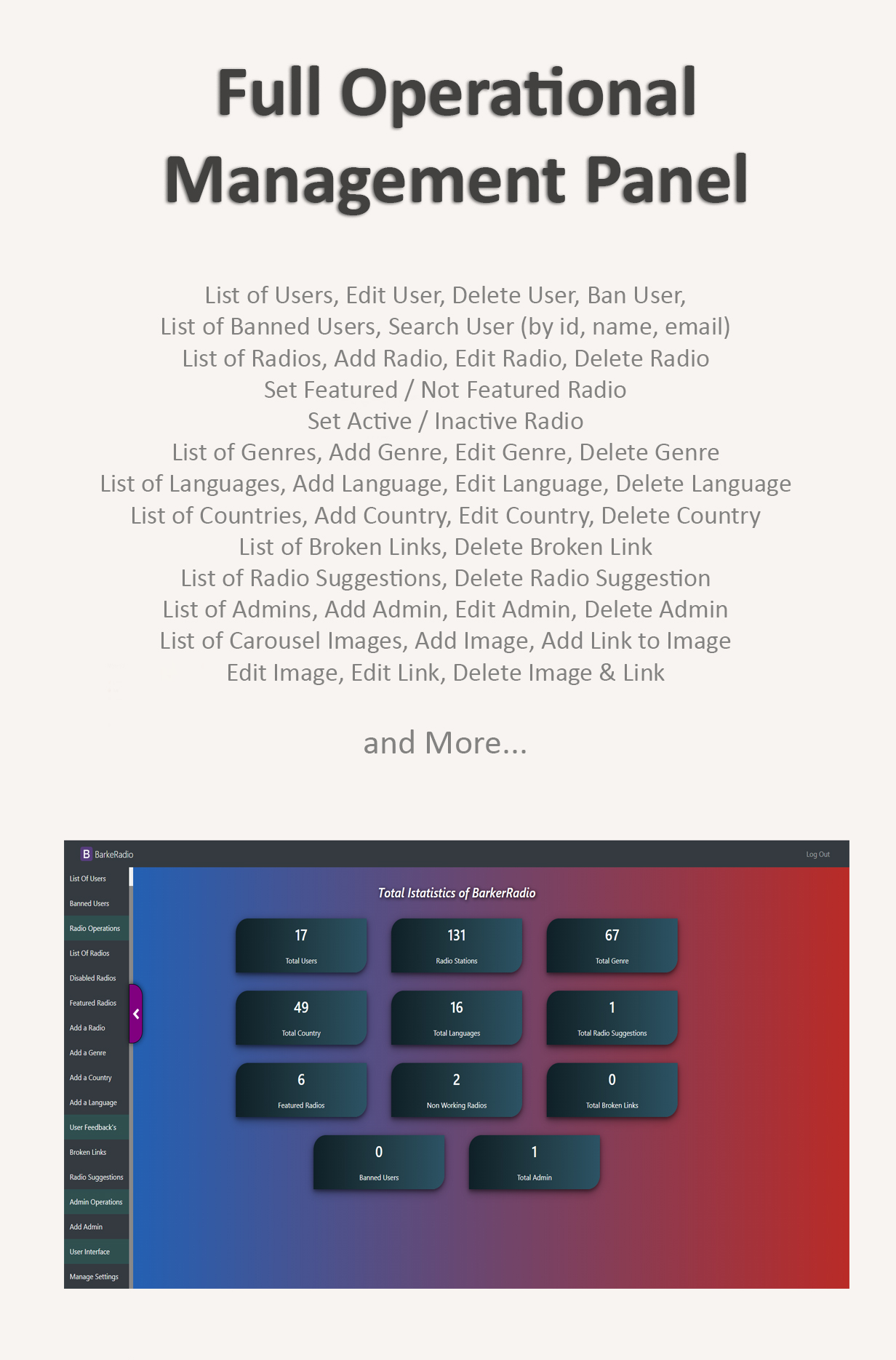
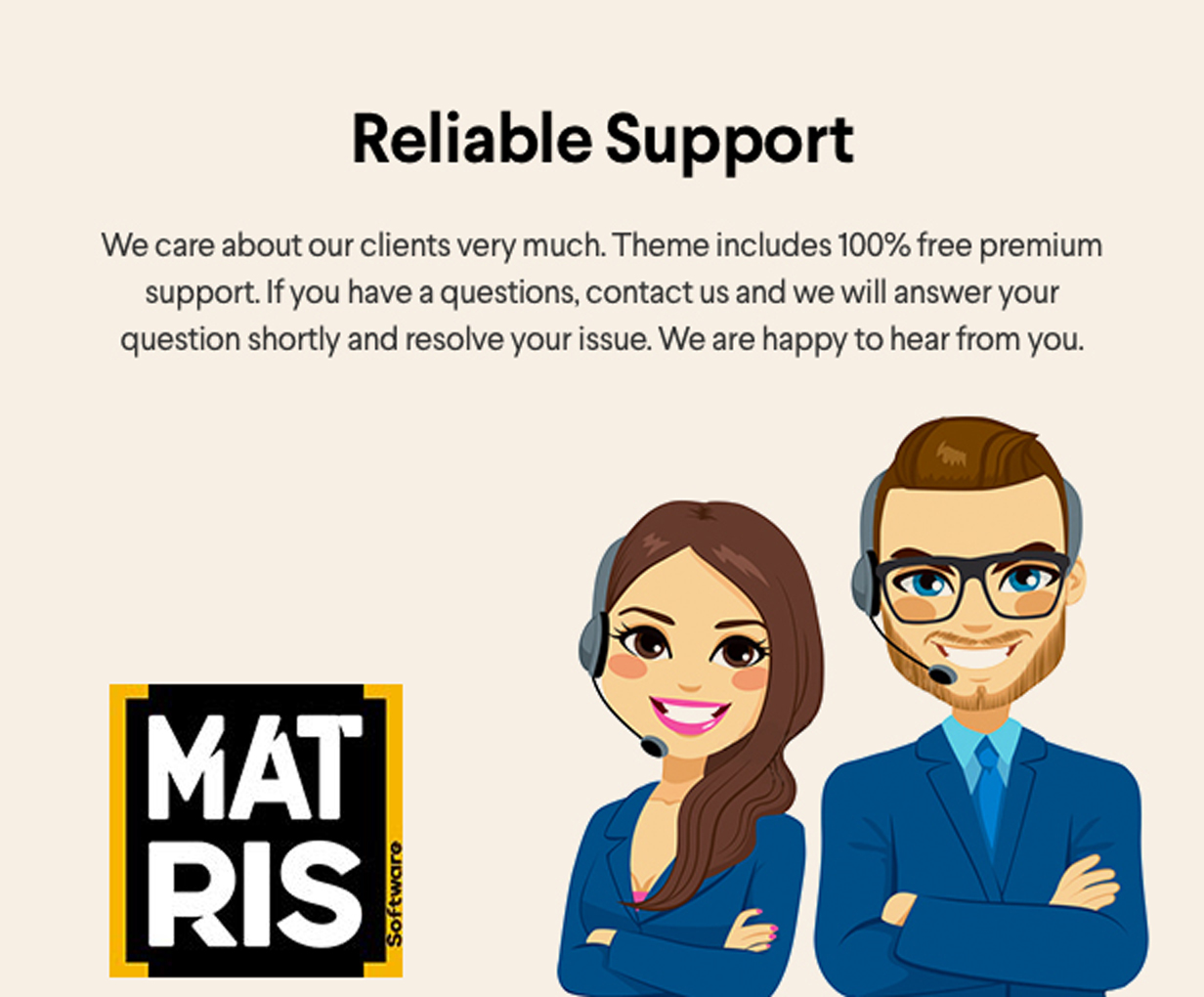
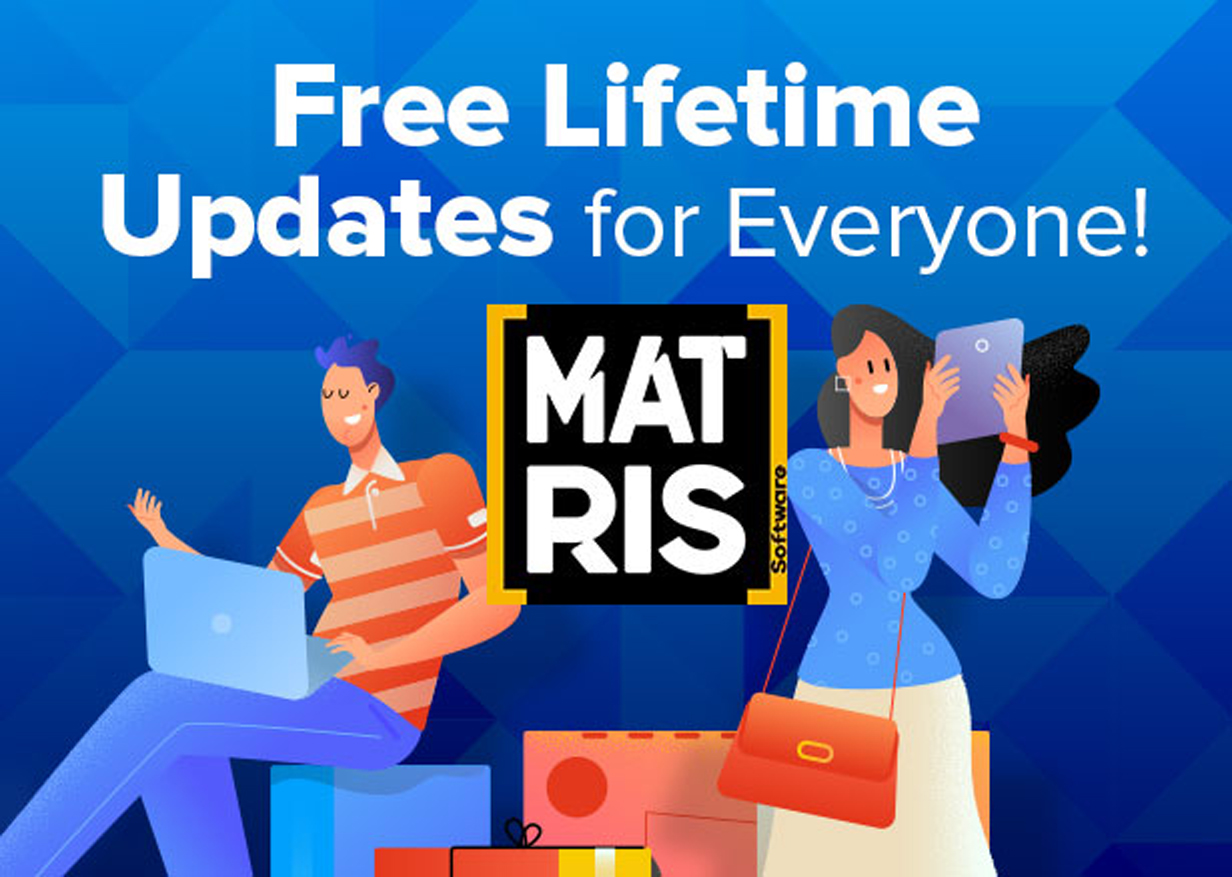
Features
Built with :
- PHP 7
- HTML 5
- Bootstrap 4
- CSS 3
- JavaScript
- jQuery
- AJAX
- MySQL (PDO)
User Interface Specifications :
- Online Radio Player
- Full Responsive Web Site
- .pls / .m3u / .m3u8 file support
- Now Playing Song Title (Shoutcast/Icecast/radio.co streams -if title is set-)
- User Sign In Sign Up
- Form Validations
- Lists of All Radios (order by, featured, views, asc, desc)
- Search Radio (name, genre, language, country)
- Favorite Radios of User
- Radio Info
- Add a Radio to Favorite
- Broken Link Report
- Suggest a Radio
- Carousel on Main Page
- Side Menu
- Footer
Admin Panel Specifications :
- Dashboard (Total users/radios/genres/languages/countries etc.)
- Dashboard (Total radiosuggests/brokenlinks etc.)
- List of Users
- Edit User
- Delete User
- Ban User
- List of Banned Users
- Search User (by id, name, email)
- List of Radios
- Add Radio
- Edit Radio
- Delete Radio
- Set Featured / Not Featured Radio
- Set Active / Inactive Radio
- List of Genres
- Add Genre
- Edit Genre
- Delete Genre
- List of Languages
- Add Language
- Edit Language
- Delete Language
- List of Countries
- Add Country
- Edit Country
- Delete Country
- List of Broken Links
- Delete Broken Link
- List of Radio Suggestions
- Delete Radio Suggestion
- List of Admins
- Add Admin
- Edit Admin
- Delete Admin
- List of Carousel Images
- Add Image
- Add Link to Image
- Edit Image
- Edit Link
- Delete Image & Link
— NEW CHANGES with BarkeRadios 1.0.01 Version on Admin Panel —
- Manage Title
- Manage Meta Keys
- Enable/Disable Slider
- Change Brand Name
- Change Brand Logo
- Social Media URLs
- Change Theme
Admin Demo link: https://matrissoftware.com/demos/barkerradio/admin
Username: admin
Password: admin
Requirements
PHP 5.6-7.*
Instructions
Installation
After downloading file just extract in your computer and :
Step 1 : Extract .zip and upload files to your server.
Step 2 : Create a new database in your server.
- To manually create a database in cPanel, just follow the steps below.
- Step 1: To begin creating a database manually, log in to your cPanel account.
- Step 2: Once you are in the cPanel homepage, locate the Databases section.
- Step 3: Under the Databases section, click the MySQL Databases Icon.
- Step 4: After clicking the MySQL Databases icon, cPanel will direct you to the MySQL Databases interface page.
- Step 5: In the MySQL Databases page, enter the name of the database that you are creating in the New Database field.
- Step 6: After entering the name of your new database, click the Create Database button to continue.
- Step 7: cPanel will direct you to a page where it will display a message confirming that you have successfully created a new database.
- Step 8: Click on the “Go Back” link displayed under the confirmation message to return to the MySQL Database interface page.
- Step 9: Now that you have created your new database, you need to add the users for that database. If you need to create a new user, locate the MySQL Users section on the MySQL Database interface page and enter the details of the new user for the database that you have created in the Add New User fields. Username – enter the username for that database user Password – enter the password for the user you are creating Password (Again) – re-enter the password for that user Note: You can alternatively click on the Password Generator button to automatically create a strong password for that new user. Click the Create User button to finish creating the new user for that database.
- Step 10: To add a user to the new database that you have created, locate the Add User to Database section on the MySQL Database interface page.
- Step 11: In the Add User to Database section, select the user that you want to add to the database that you have created in the User drop down list.
- Step 12: After selecting the user, select the database that you have created in the Database drop down list.
- Step 13: Click on the Add button to continue.
- Step 14: You will now be directed to the Manage User Privileges page, where you can configure the database privileges for the user that you have selected.
- Step 15: After configuring the database privileges for the user that you have selected, click on the Make Changes button to finish linking the user to the database that you have created. Congratulations! You have successfully created a new database and linked a user for it.
Step 3 : To import a MySQL database using cPanel simply :
- Step 1 : Login to cPanel.
- Step 2 : Go to phpMyAdmin.
- Step 3 : Click to create new database name in the top left, or choose an existing database.
- Step 4 : Click Import in the main area of phpMyAdmin.
- Step 5 : Browse for the radioproject.sql file and click Open.Here you will be presented several options like defining the format of the file and the compatibility type to use. Everything is usually set to the default settings. Click Go to proceed. You should get a message saying the import has been successful.
Step 4 : Open database.php file and change database name, username and password .
Installation done.