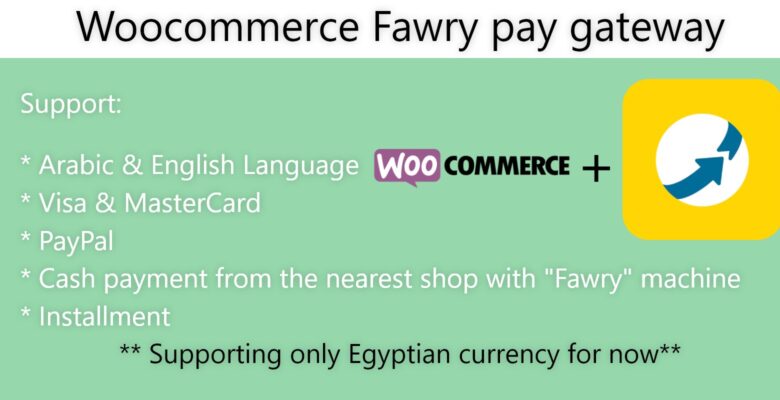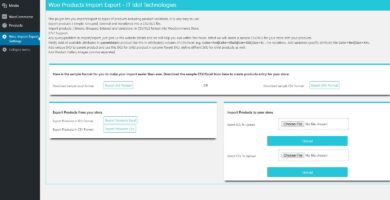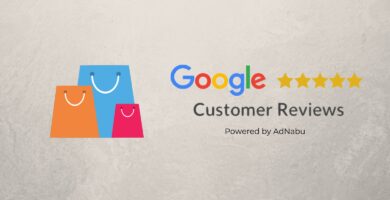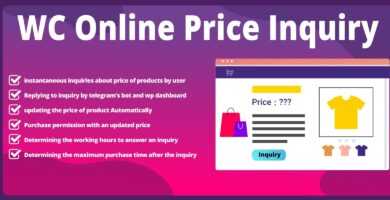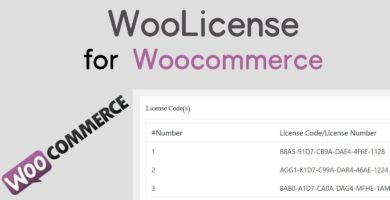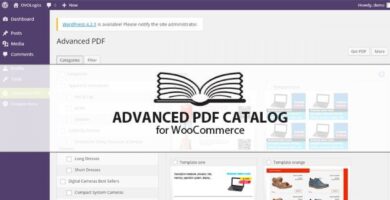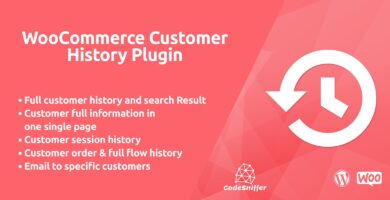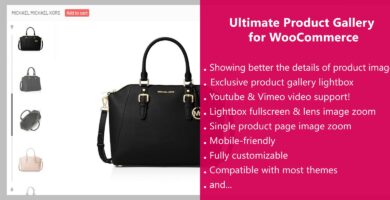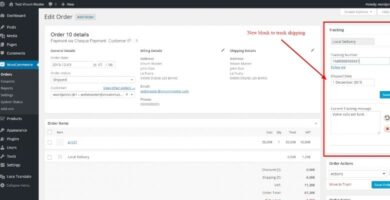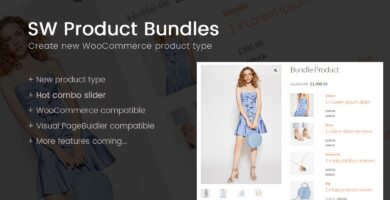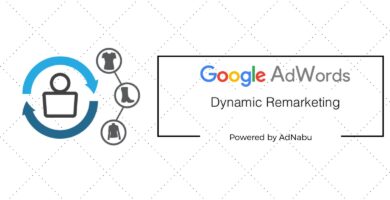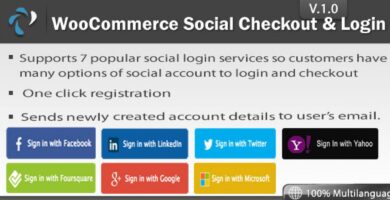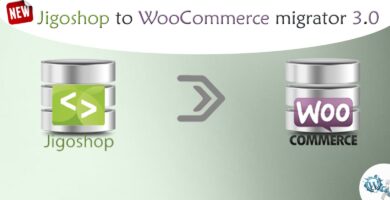Info
| Name | Fawry Pay Gateway For WooCommerce |
| Market | codester.com |
| Category | WooCommerce |
| Tags | Fawry, gateway, pay, woocommerce, wordpress |
Overview
Fawry Pay Gateway is very useful plugin for adding more payment options to your customers, its offer pay with (Visa & MasterCard, PayPal, Fawry pay “Cash payment from the nearest shop with “Fawry” machine” And Installment) So when you offer more than 1 way to pay for your site sure you will make more profits
** Please note that supported currency is EGP for now, and ONLY Egyptian people can use this payment method and register on payment provider website
Changelog: 18 Oct 2019 V2.0.1 * Fixed payment method description not showing on checkout ---------------------------- 16 Oct 2019 V2.0.0 * first release
Features
* Arabic & English Language
* Visa & MasterCard
* PayPal
* Cash payment from the nearest shop with “Fawry” machine, ATM and Mobile banking wallet like “QNB wallet”
* Installment
Requirements
Compatible with WordPress 4.x, WordPress 5.x, WooCommerce 3.x
Instructions
Now just upload the .Zip file “Fawry.Zip” into your wordpress dashboard from
Plugin > Add new plugin > Upload
Then Activate it and go to Woocommerce > Setting > and select Payment tab > and Choose @Fawry
Steps to make the plugin work without problems:
===============================================
1St step:
What you must do is registering with Fawry from this site if you didnt already registred http://atfawry.com
2Nd step:
after accepting your membership they will send you “Merchant Code” and “Hash Key” for testing purpose all you need to do is placing these codes in the plugin you will put “Merchant Code <> Merchant Identifier”
and “Hash Key <> Hash Code” and the last thing ENABLE “Staging (Testing) Environment”
After following these steps try to make a test payment, it should success
Then contact Fawry developments to fully activate your Farwy account to accept Live payments, and they will ask for callback URL
And it’s right under “Hash Code” field
When they Activate your account you will get E-mail
that your account is activated and ready, in same E-mail you get “Merchant Code” and “Hash Key”
put them into the plugin as described in step “2” and just remove the check from “Staging (Testing) Environment”
and That’s it congrats.