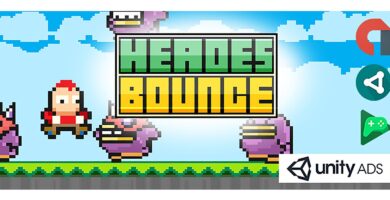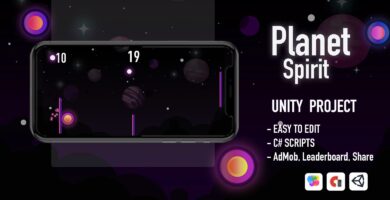Overview
★★Reviewed as one of the best Games of the Month by AndroidTapp!★★
Professional Review: http://www.androidtapp.com/jungle-ball/
Mickey the Monkey has gotten his favorite little red ball taken away by the bullies of the jungle… the evil floating Tiki Heads!
Help Mickey get his ball back! Play by tilting your device and drawing ropes “bridge lines” to navigate the ball to freedom. Simply draw lines with your finger, and use physics by tilting your device. You will be the one to determine the course the ball takes and the speed it travels through the jungle. Sound easy? Think again! Master this challenging and addictive concept of tilting and drawing while not perishing from the tricky obstacles such as floating tiki heads, protruding spikes, man-eating plants, as well as not allowing the ball to drop into an abyss. Collect every coin and gain access to all the power-ups such as the tiny jungle ball or feather weight jungle ball to enhance the jungle adventure. Can you help Mickey get his ball back?!
Hear what the world has to say about Jungle Ball Tilt & Draw:
♦ “Very inventive! Hard but fun.”
♦ “good casual game, great for children and adults for passing some time”
♦ “a challenging caper to master!”
♦ “Who would have thought a simple, one touch game could be so entertaining and fun, yet here I am an hour later, still playing and loving it. Hands down one of the best games I’ve played in awhile. Worth your time and the download!”
♦ “It’s one of the few games that I have surprised by playing. When I started playing, I didn’t expect the gameplay. It’s quite different and difficult. Though it’s difficult, it’s very addictive.”
Features
- High Definition Graphics
- Enemy AI
- Power Ups
- 25+ Challenging Levels
- Advertisement functionality built in if needed
- Full Level Access
- Gameplay for both kids and adults
- Hours of addicting fun
- Exciting casual adventure game
Requirements
- Unity 4.6 (Guaranteed to work on 4.6.1f1. Upgrade at your own risk.)
Instructions
General Setup:
- After installing the appropriate version of unity, you will be able to open and run the project. Keep in mind that this game is a tilting game, so running on a mobile device will make the most sense.
Re-Skin General Game UI:
- To Re-Skin the general layout such as the game menus and buttons, you can locate all images in assetsUI. Simply editing the image or importing a new image in replacement will give the game a new look and feel.
Re-Skin Game Objects and Obstacles:
- To Re-Skin sprites (Game items that move) such as the monkey, and all game obstacles, you can locate these sprite sheets under assetsSprites. Simply editing the sprite sheet or importing a new sprite sheet can be done to re-skin the game.
- All in game obstacles and enemies are stored as prefabs, so they can be used in multiple places while only making changes to one. These prefabs are located at assetsprefabs. Changes can be done to prefabs that will update all instances of that game object throughout the project. (For example: The red Jungle Ball is stored here. Making changes to this in the prefabs folder will make the change to every scene.)
- Any changes to scenes can be found at assetsScenes. This comes with all 27 levels, and is easy to make many more. By dragging and dropping prefabs to a new scene, you will have more levels in minutes.
- All game objects have a corresponding script attached to it. All scripts are written in C# and can be found at assetsScripts. It’s best to locate scripts by navigating to a specific game object in assetsprefabs. By selecting a game object, you can see all associated scripts and click on them to navigate to.
Change Game Sound:
- If you are wanting to change game sounds, you can locate all sounds used in the game under assetsSounds. Importing a new audio (best success with mp3 or wav) over an existing sound clip will put it straight into the game.
Change Font:
- If you want to change fonts, you can locate all fonts under assetsfonts.
Change Icon:
- To change game icons overwrite icons with images located assetsICONS. For the best look, use the same size as the existing app icon