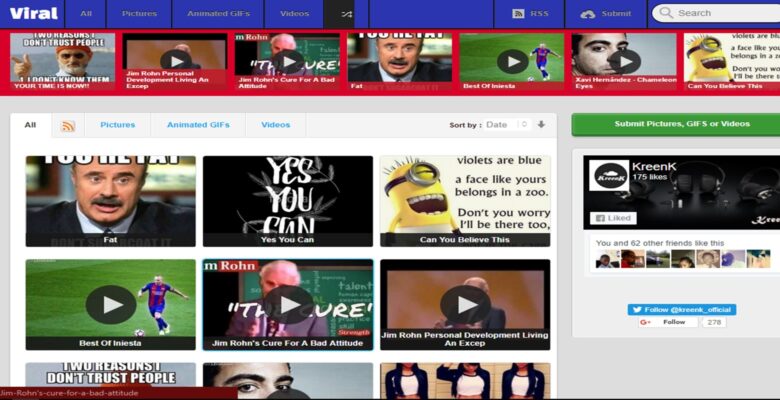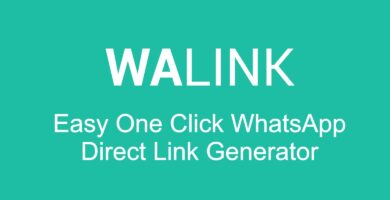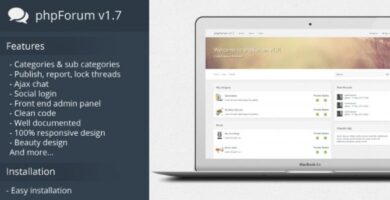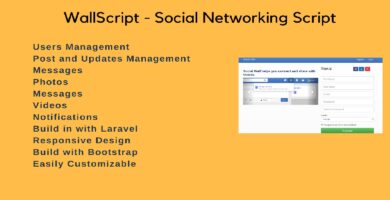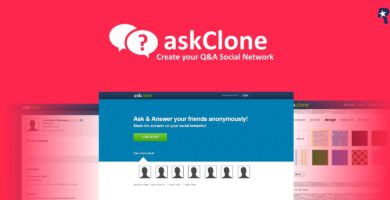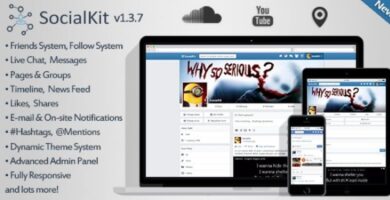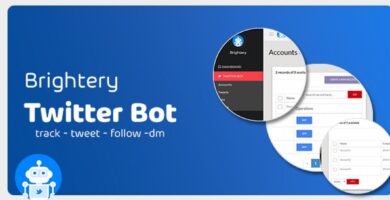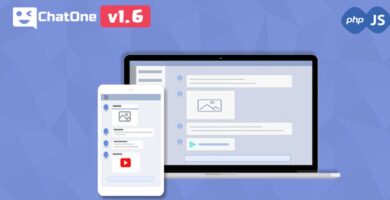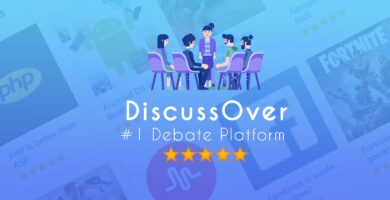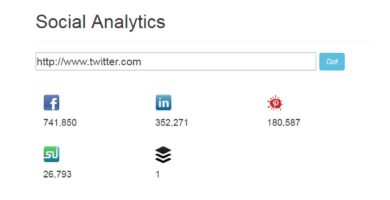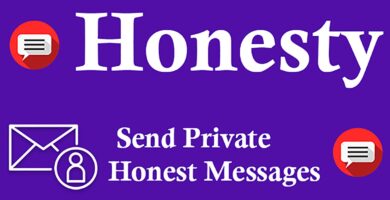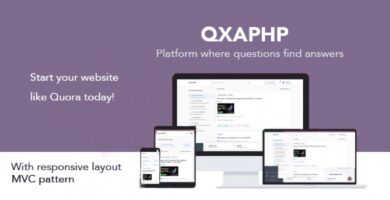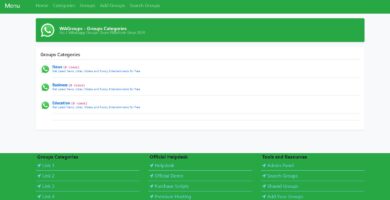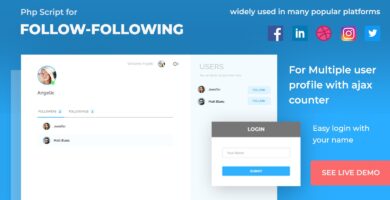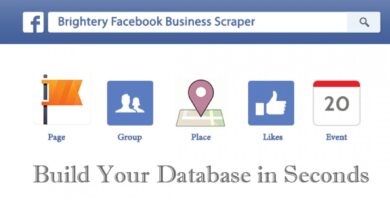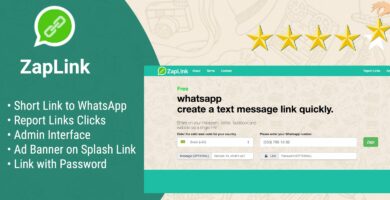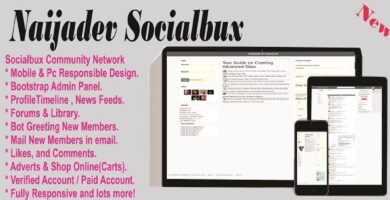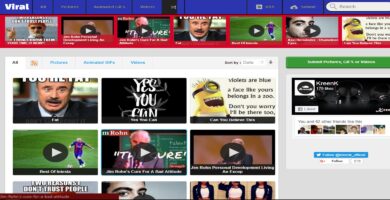Info
| Name | Viral Social Sharing Script |
| Market | codester.com |
| Category | Social Networking |
| Tags | networking, social, viral script |
Overview
Viral script is advanced php script that lets you create media publishing website allowinf users to publish videos, pictures, gifs. It lets you embed videos from vine,facebook, youtube, vimeo, dailymotion and metacafe. Support picture watermark and video and gif thumbnails watermark, Fully automated thumbnail generation and advanced admin panel to almost control every aspect of the script. You can edit and create as many pages as you want from admin panel enable or disable guest submission, Generate Sitemaps, Enable RSS Feeds Disable specific portions, Ad Management, Social Media settings and lot more. Awesome features.
Features
- Embed videos from facebook, vine, youtube, vimeo, dailymotion & metacafe
- Custom Pages Creation from admin panel
- Guest Submission Videos, Pictures, Gifs
- Keyboard Keys Navigation
- Watermark Images
- SEO Friendly URLs
- Ads Management
- Pagination, Searching, Sorting
- Social Media Ready
- Unicode Support
- Sitemaps, RSS Feeds, Tags
- Powerful Admin Panel
- Updates
Requirements
- Operating System : Linux
- Web Server : Apache
- PHP Version: 5.3 or Higher
- PHP allow_url_fopen ON
- PHP FreeType library
- PHP GD Library
- PHP CURL Enabled
- MySql: 5.0 or Higher
Instructions
- Unzip “upload.zip” package in an empty directory where you want to install Viral script
- Change permissions of “/config/config.php” to 777
- Change permissions of “/uploads” directory to 777
- Change permissions of “/uploads/thumbs” directory to 777
- Change permissions of “/images/” directory to 777
- If you are installing on localhost (your computer) navigate to http://localhost/example/install/
- If you are installing on a live server navigate to http://www.example.com/install…
- Now follow these instructions and fill in the fields required to properly install Viral script
- Enter your Database Information and Click Next
- Enter Website Information and Click Next
- Enter Admin Details and Click Finish
- If you See Successful Installation follow other instructions on page to login to admin panel
- After its done adding products delete install directory