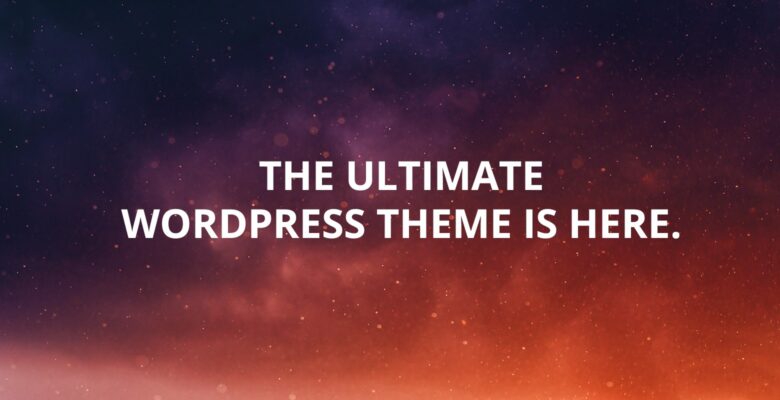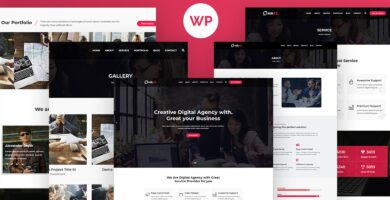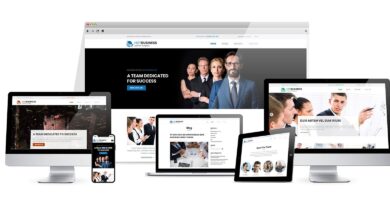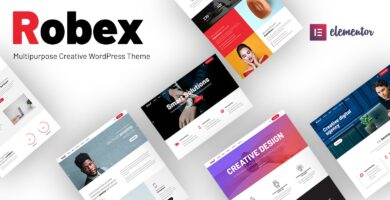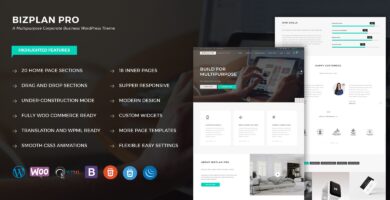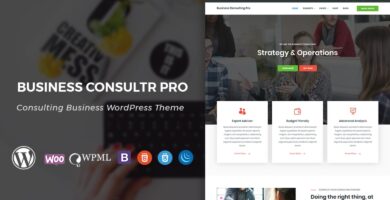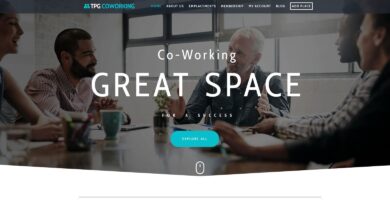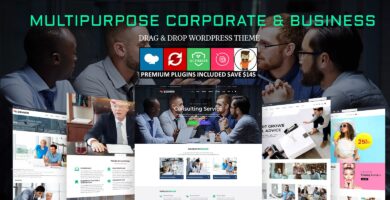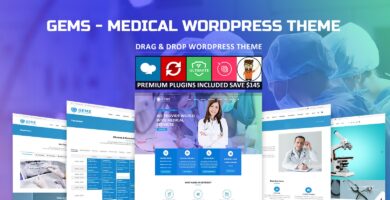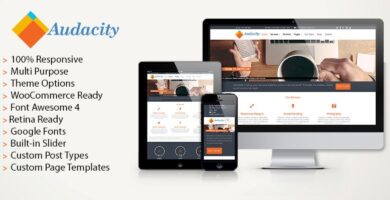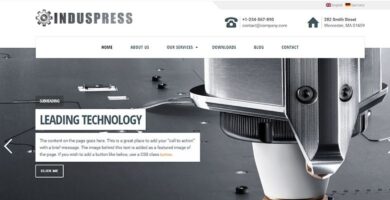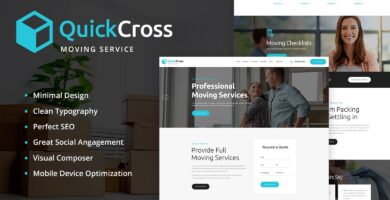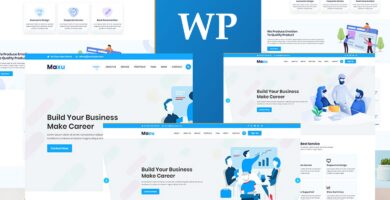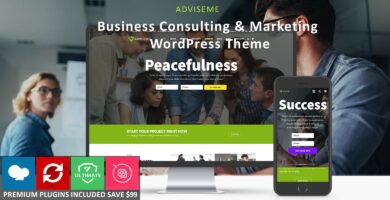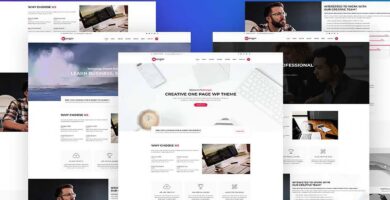Overview
Bento is a multi-purpose WP theme with a wide range of functions and options designed to fit almost any type of web project – from personal blogs and small local business websites to corporate pages and e-commerce stores.
Bento consists of a base theme and an expansion pack which adds even more awesome features and possibilities; in order to activate the latter, please contact us via the form here or at support[at]satoristudio.net to receive your private key. Please see the detailed instructions below on how to install both the theme and the Expansion Pack.
Features
- Visual Content Builder
- Unlimited colors
- Flexible layout system
- Responsive (mobile-friendly)
- Grid layouts
- WooCommerce ready
- Load posts via ajax
- Full-width headers
- Preloader
- Video backgrounds
- Wide and boxed website
- One-page sites supported
- Widget areas
- Fixed header on scroll
- Fully GPL
- Well-documented
- Friendly support
- Regular updates
- Advanced SEO settings
- Optimized for high loading speed
- Translation-ready
- Created by a ThemeForest Elite author
Instructions
To install Bento, please follow the steps below; in case of difficulties do not hesitate to contact us via the contact form here or at support[at]satoristudio.net!
- Visit the “Appearance -> Themes” section in your WordPress admin panel
- Click on the “Add New” button next to the page title
- On the next page, click on the “Upload Theme” button next to the page title
- Click on the “Choose file” button which will appear in the middle of the page
- In the pop-up window, choose the “bento.zip” file found in this folder and click “Open”
- Click on the “Install Now” button
- After the theme installation finishes, click on the “Activate theme” link
- Visit the “Plugins -> Add New” section in your WordPress admin panel
- Click on the Upload plugin” button next to the page title
- On the next page, click on the “Choose file” button
- In the pop-up window, choose the “bento-expansion-pack.zip” file found in this folder and click “Open”
- Click on the “Install Now” button
- After the plugin installation finishes, click on the “Activate plugin” link
- Visit the “Plugins -> Bento Expansion Pack Activation” section in your WordPress admin panel
- Input the license key from the email you received after completing the purchase on Codester (in case you haven’t received an email, please contact us at suppot[at]satoristudio.net!).
- Click on the “Activate License” button and wait for the green success message to appear
That’s it, you’re all set!