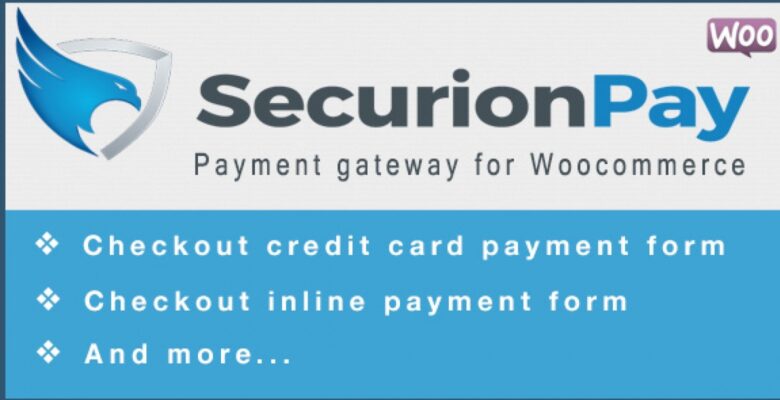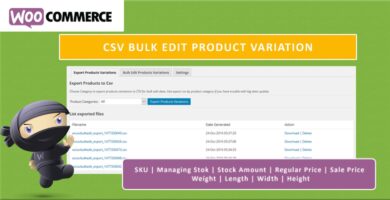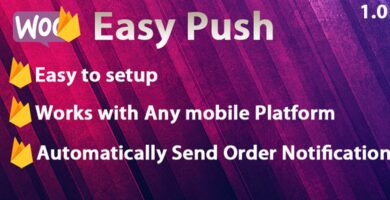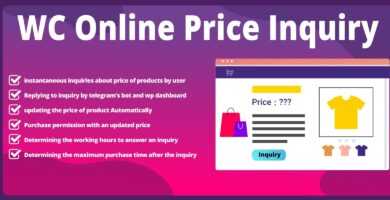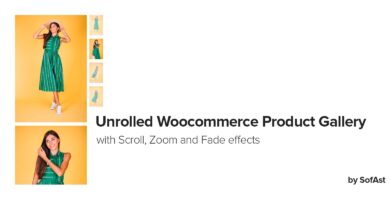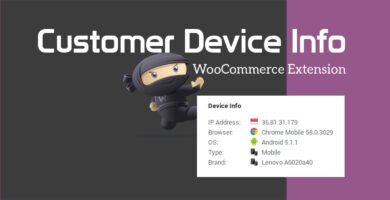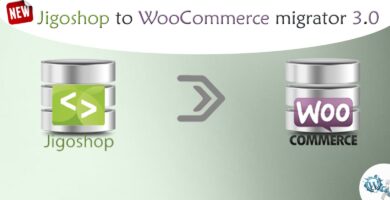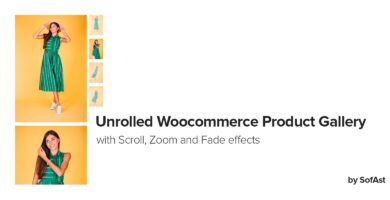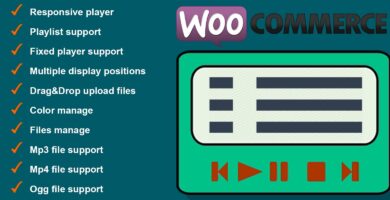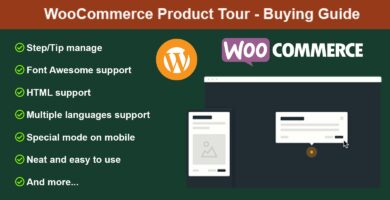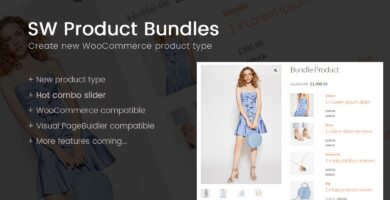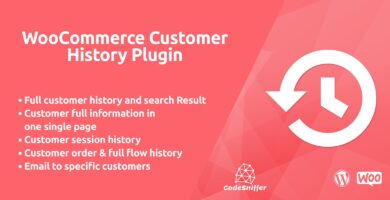Overview
The payment gateway plugin that helps your website connect to the SecurionPay Gateway.
This plugin is only used in conjunction with the Woocommerce plugin
Plugins have two options to enter credit card form: Directly on your website or inline form
How to installation4
- Upload `woo-gateway-securionpay` folder/directory to the `/wp-content/plugins/` directory
- Activate the plugin (WordPress -> Plugins).
- Go to the WooCommerce Integration page (WordPress -> WooCommerce -> Integration) and select the SecurionPay Gateway tab for basic option
- Under the Checkout tab, you will find all the available payment gateways. Find the ‘SecurionPay Gateway’ section and click it.
- On this page you will find all of the configuration options for this payment gateway.
- Enable the method by using the checkbox.
- Enter the SecurionPay account details (Public Key, Secret Key, and other).
- Go to the WooCommerce Settings (WordPress -> WooCommerce -> Settings) for Securionpay Card/SecurionPay Express
- Enable the method by using the checkbox.
That’s it! You are ready to accept credit cards with your SecurionPay now connected to WooCommerce.
Features
- Help customers input credit card information directly on your website
- Or input credit card from inline form
- Support Woocommerce Pre-Order Plugin
- Support Refund transaction
- Support store card, and add payment card
- Support verify 3D Secure
Requirements
- PHP >= 5.3.0
- WordPress version >= 4.6
- Woocommerce Plugin version >= 3.0
Instructions
- Upload `woo-gateway-securionpay` folder/directory to the `/wp-content/plugins/` directory
- Activate the plugin (WordPress -> Plugins).
- Go to the WooCommerce Integration page (WordPress -> WooCommerce -> Integration) and select the SecurionPay Gateway tab for basic option
- Under the Checkout tab, you will find all the available payment gateways. Find the ‘SecurionPay Gateway’ section and click it.
- On this page you will find all of the configuration options for this payment gateway.
- Enable the method by using the checkbox.
- Enter the SecurionPay account details (Public Key, Secret Key, and other).
- Go to the WooCommerce Settings (WordPress -> WooCommerce -> Settings) for Securionpay Card/SecurionPay Express
- Enable the method by using the checkbox.
That’s it! You are ready to accept credit cards with your SecurionPay now connected to WooCommerce.