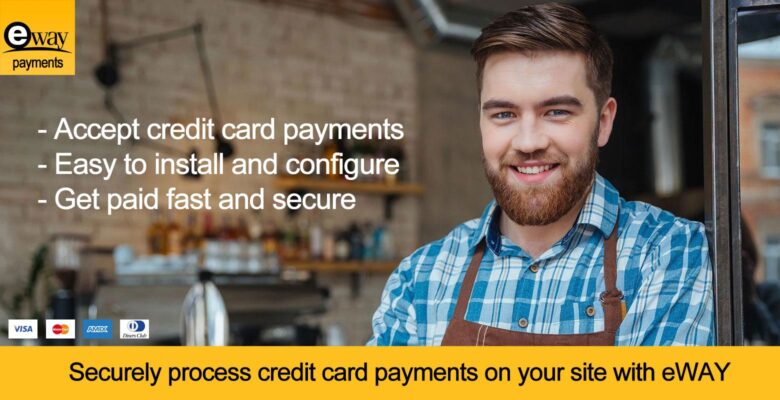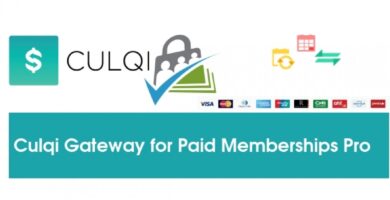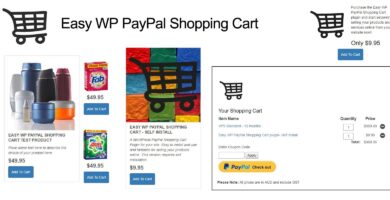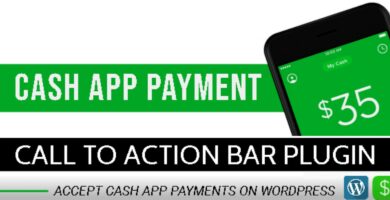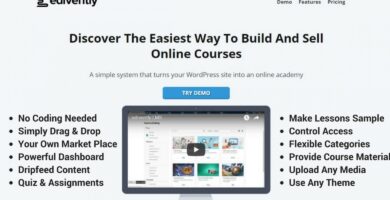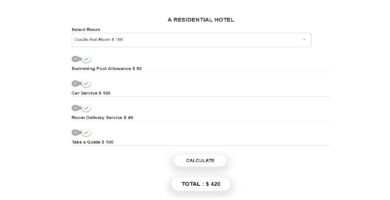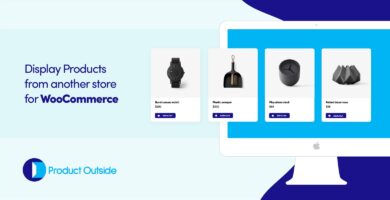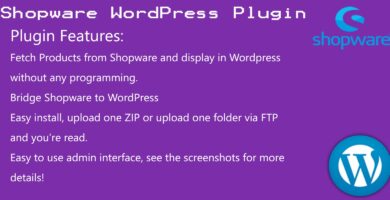Info
| Name | Easy WordPress eWAY Payment Gateway |
| Market | codester.com |
| Category | eCommerce |
| Tags | awpcp, credit cards, events manager, eway, payment, woocommerce, wp e-commerce |
Overview
The Easy WP eWAY Payment Gateway plugin is all you need to start accepting credit cards quickly and easily on a WordPress website using either WooCommerce, WP eCommerce, Another WordPress Classifieds or Events Manager Pro and your eWAY account. All payments are processed securely via the eWAY payment gateway without your customers leaving your checkout page. The eWAY payment gateway accepts payments from Visa, MasterCard, American Express and Diners Club cards and will deposit the funds into your nominated bank account
Features
- Securely process credit card payments without customers leaving your site
- Accept credit card payments from any country internationally
- eWAY transaction ID and bank auth-code are recorded for successful payments
- Supports stored payments/delayed billing for drop-ship merchants
- Full sandbox API allows you to test your setup before going live
- Default credit card form can be styled via CSS to fit your theme
Requirements
- WordPress 3.9.x and above
- An active eWAY account (free to setup)
- A valid SSL certificate
Instructions
You install the Easy WP eWAY Payment Gateway plugin just like any other WordPress plugin.
Configuring for WooCommerce
- Navigate to ‘WooCommerce > Settings > Payment Gateways’ on the admin menu
- Select eWAY from the Payment Gateways menu
- Tick the field ‘Enable/Disable’ to enable the gateway
- Enter your eWAY API key/password and Client Side Encryption keys for your live site and the sandbox
- Set up the optional fields as you would like
Configuring for WP eCommerce
- Navigate to ‘Settings > Store > Payments’ on the admin menu
- Activate the eWAY payment gateway and click the Update button
- Edit the eWAY payment gateway settings by hovering your mouse over the gateway’s name and clicking the hidden ‘edit’ link
- Enter your eWAY API key/password and Client Side Encryption keys for your live site and the sandbox
- Set up the optional fields as you would like, including which checkout fields map to eWAY fields
Configuring for Another WordPress Classifieds Plugin
- Navigate to ‘Classified > Settings > Payment’ on the admin menu
- Click the Activate eWAY checkbox
- Enter your eWAY API key/password and Client Side Encryption keys for your live site and the sandbox
- Set up the optional fields as you would like
Configuring for Events Manager
- Navigate to ‘Events > Payment Gateways’ on the admin menu
- Click the Activate link underneath the eWAY gateway name
- Click the Settings link underneath the eWAY gateway name
- Enter your eWAY API key/password and Client Side Encryption keys for your live site and the sandbox
- Set up the optional fields as you would like