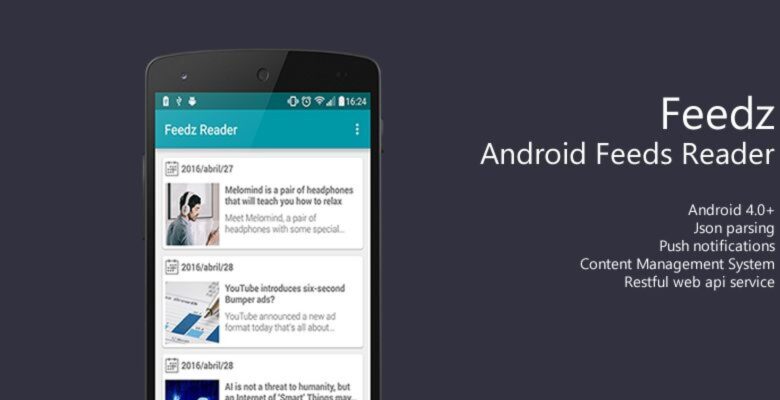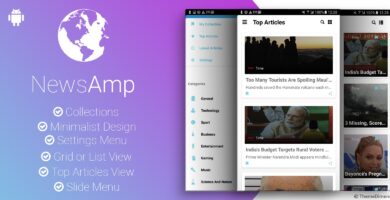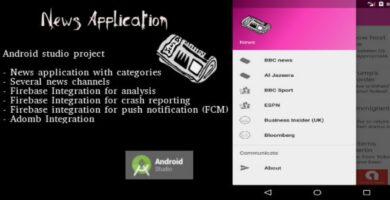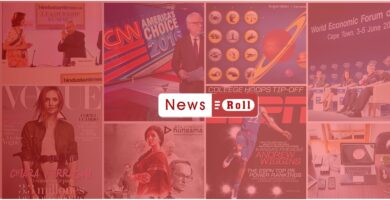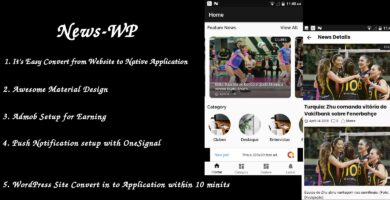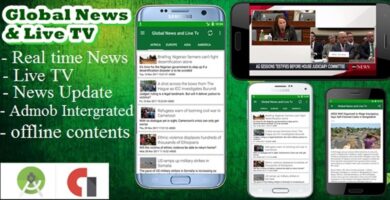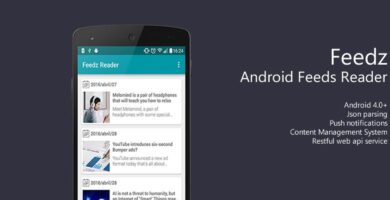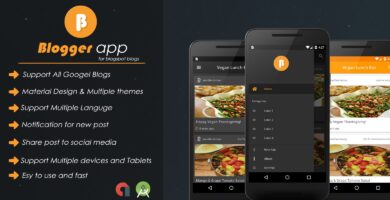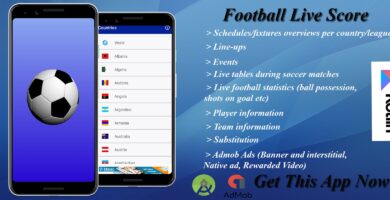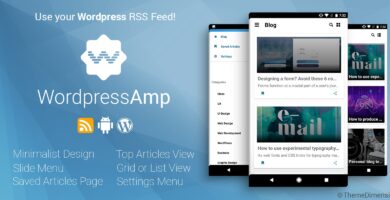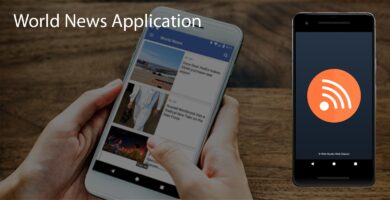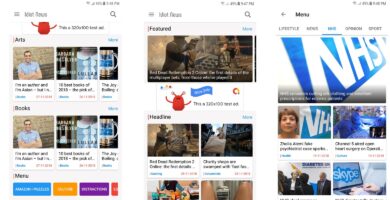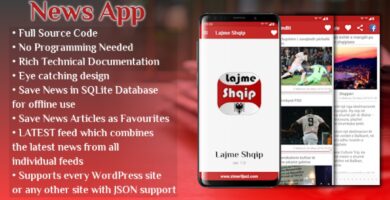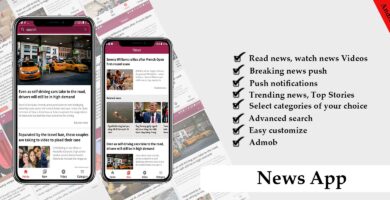Info
| Name | Feedz – Android Feeds Reader App Source Code |
| Market | codester.com |
| Category | News |
| Tags | android, API, feed, json, material, notification, push |
Overview
Feedz is an Android app to get news (feeds) from your own CMS (Content Management System).
With Feedz, you have all you need to start delivering your won news to your clients, it also works with push notifications os users keep always connected with you.
Features
- Material Design applied
- Supports Android versions from 4.0+
- Proguard ready
- Push notifications from Google Cloud Message service
- Json parsing with Gson
- Picasso and OKhttp library
- Very easy to customize
- Very easy to setup (full documentation included)
Requirements
The Android application was developed with latest Android Studio (2.1 RC), the news feed CMS panel was developed in ASP.Net MVC 5, using Visual Studio 2013 and SQL Server 2008 R2 Express edition.
Instructions
Database Steps:
- First install the SQL Server, the edition you want (if you don’t have one installed yet)
- After installed, open SQL Server Management (SSMS) and connect to server with your credentials
- Create a new database and name it: FeedzApp
- Open the provided file: SQLSchema.sql inside the SQL Management ide
- Press F5 to execute the query. If no errors, you should see the new database created and ready to use!
Web Server Steps
- Enable IIS on windows. Follow instructions here
- Copy both folders: FeedzApp.Admin and FeedzApp.Api (files are located in .zip archive)
- Go to directorty C:inetpubwwwroot
- Paste the copied folders inside that directory
Configuring web.config files on the web application and web api folders
- Now inside C:inetpubwwwroot, open the folder: FeedzApp.Admin, locate, open and edit the file Web.config.
- You have to replace or add your SQL Server user credentials on connection strings called:FeedzAppContext. Place holders are named as YOURSERVERNAME, YOURSERVERUSERID & YOURSERVERUSER_PASS.
- Now open the folder FeedzApp.Api, locate and open the file Web.config, do the same thing as step number 2.
Converting web site folders into application (IIS)
- Open IIS Console:
- Go to Windows and type: iis (you will see it listed on installed programs or you can go to Control Panel>System & Security>Administrative tools >; Internet Information Services Administration).Tutorial
- Expand root, expand Sites, expand Default Web Site, you will see both previously pasted folders (if all is installed ok).
- Select one the folders and right click it
- Select Convert to Application
- On the opened window click Application Pool and select ASP.Net v4.0 from the options listed.Tutorial for creating apps:
- Do the same step with the other folder.
- Additional step: if you don’t see ASP.NET v4.0 listed on the Application Pool options, please follow this tutorial
- If all is ok, you can now navigate the web application by selecting and click on the link “Browse”, located at the right pane on the screen.
- You should now see the web site on your browser. (if you followed the steps correctly)
CMS Demo
http://wi011901.ferozo.com/FeedzApp.Admin/
User: demo
Password: pass2016
Android App apk file:
https://www.dropbox.com/s/6mab1duvefw9iyz/feedz_app.apk?dl=0