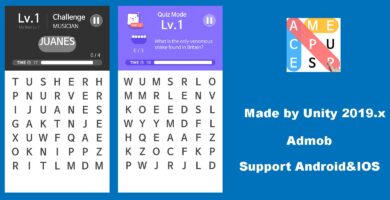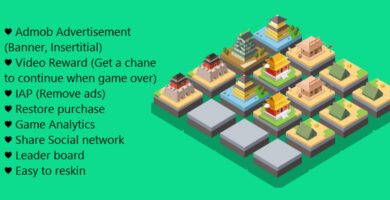Overview
LUDO is a board game developed in Unity3D that can be played by 2 – 4 players. This Unity3D Project is integrated with ADMOB.
At the beginning of the game, a player places his or her four pieces in the starting area of their color. In this game, the players have to race their 4 tokens from the starting to the finishing point. Ludo Source Code has been written in such a way that can easily be understandable and has been properly commented and documented within each script written in C#.
Features
- Supported for iOS as well as Android platform
- 2-4 players game
- Source code has been properly commented and documented in itself and can easily be understandable.
- Sound Assets included with SounManagerScript.cs
- Good Graphics
- Easy Reskinning of this project and very simple code to do the same.
Requirements
- Unity3D 5.6.3 or Higher
Instructions
How to setup Ludo in Unity3D
Below are the intructions to setup LUDO game template in Unity3D as follows:
1.) Create a new Unity3D Game Project.
2.) Import the unitypackage in Unity3D 5.6.3 or Higher
3.) Change the platform from Unity3D as File -> Build Settings and switch to Android or iOS platform
4.) Drag all the scenes located at Scenes folder into Build settings Window (File-> Build Settings)
5.) Change the default orientation as Landscape Left as game has been developed in Landscape mode. (File-> Build Settings-> Player Settings-> Resolution and Presentation – > Default Orientation should be Landscape Left)
6.) Create apk file and deploy it on your android device.
7.) That’s it.
GameScript.cs – whole gameplay logic which is easy to understand and have been properly commented and documented in the script. (Ludo Scene)
SoundManagerScript.cs (Main Menu Scene as well as Ludo Scene)
Just look into the inspector window corresponding to GameScript.cs for better understanding the whole game project. You would have an idea of whole game project. Just go through this script.
To know better about UI used , just follow the MainMenuScript.cs and GameScript.cs
To handle the sound code, just go through the SoundManagerScript.cs